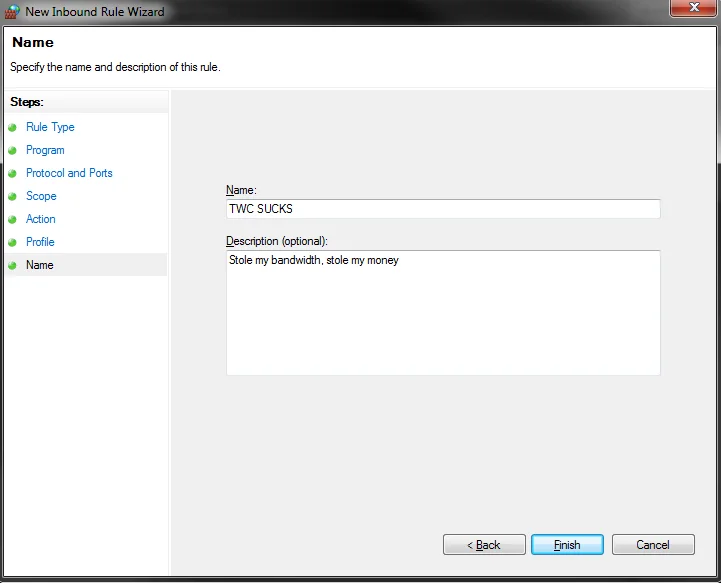ISP throttling
Time Warner Cable (now Spectrum) and a few other internet providers can do a sneaky thing (probably stated in their terms of service somewhere) where they throttle your internet download speed when streaming (and uploading) a youtube (or similar stream based sites such as Netflix, Hulu, Twitch, etc.) video.
I have the basic Time Warner Cable package that includes phone, cable and internet. Using speedtest.net, I normally had anywhere from 1-10 mb/s download, and always under 1mb/s upload (when I was paying for 15mb/s). This is because Time Warner Cable was throttling the internet.
Note: some speed test websites can show inaccurate results. Try using a couple unaffiliated speed testing sites such as google.
Use Google's public DNS
A quick tip for speeding up all websites, even if only a little is by changing from your current, default DNS to Google's. A DNS is essentially a phone book for the internet. When you go to a website, your computer (or router) performs a DNS lookup before it downloads it. Routers will often default to use your internet service provider's DNS. To change your router's DNS to Google's public DNS for faster and more secure DNS lookups:
Go to your router's home page (common one is [192.168.1.1](http://192.168.1.1) and navigate to the internet section. On this page, you should find a Domain Name Server (DNS) Address header. Remove any default values (or change it to Use These DNS Servers) and enter 8.8.8.8 and/or 8.8.4.4 (the second one is an alternative). Restart your router and you should be using Google's public DNS servers!
TWC may put a limit on the download, or stream, speed that you can download from sites like YouTube, Twitch, Netflix and Hulu. Each time you open a video, your computer connects to a server, one that TWC has inherently throttled. Luckily, there is an easy fix to this problem. You'll need to block the primary connection that is requested. It will then request the default, faster, server (which will speed up the download speed tremendously).
There is an short, easy method of adding this IP block using the command prompt and a longer, more user interface friendly version. They both do the same thing – hope you can follow one of them.
Short version
Start -> type cmd
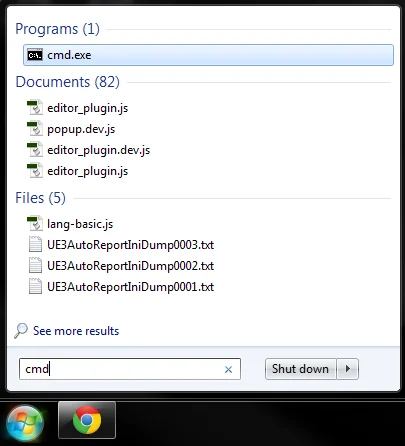
Type the following into the command prompt:
netsh advfirewall firewall add rule name="TWC SUCKS" dir=in action=block remoteip = 173.194.55.0/24,206.111.0.0/16 enable=yes
Hit enter (You should get a confirmative "Ok.")
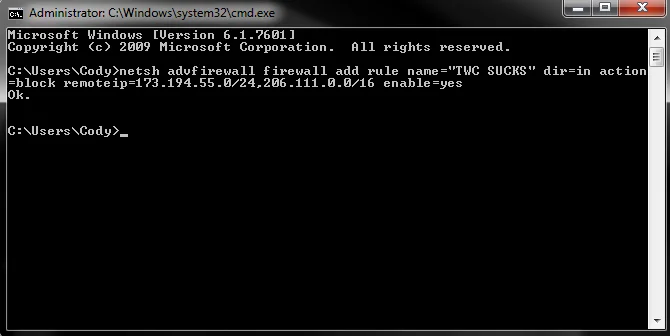
That's it. Now it should default to the faster IP when requesting certain sites.
Note: to undo this, type the following:
netsh advfirewall firewall delete rule name="TWC SUCKS"
Long version
Start -> type firewall
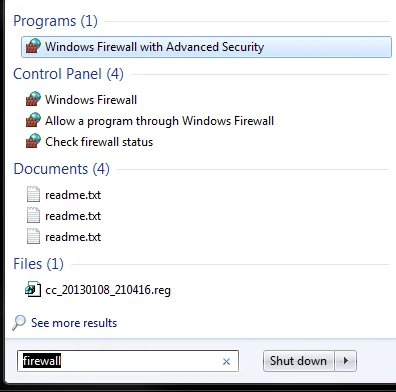
Click InBound Rules (top left)
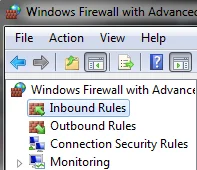
Click new rule
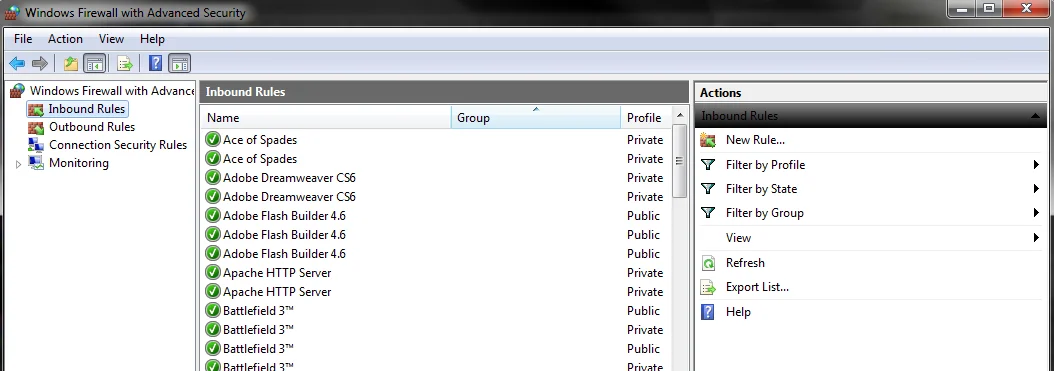
Check custom -> next
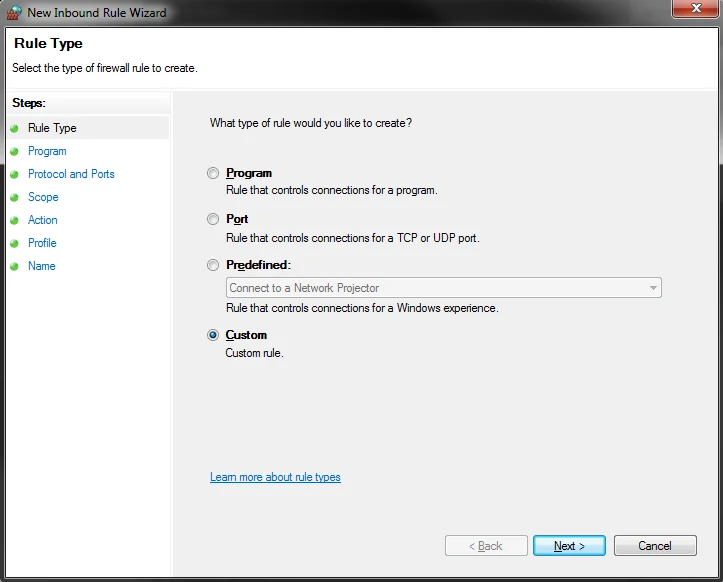
Check all programs -> next
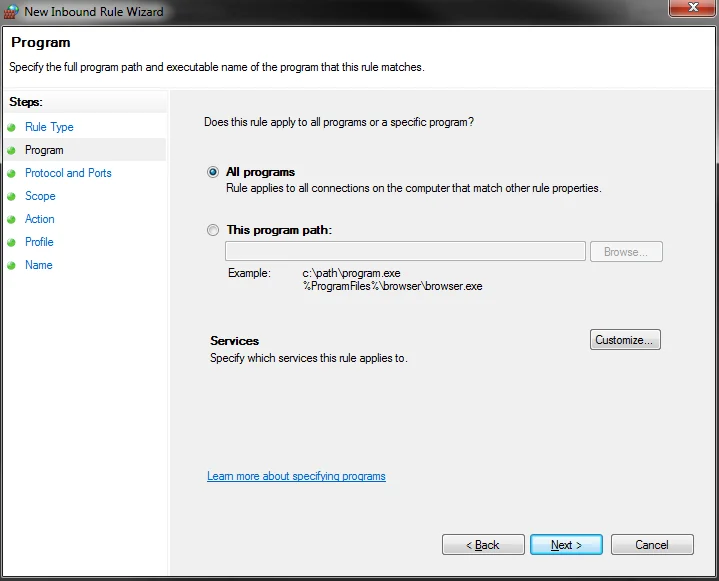
Leave the default settings -> Next
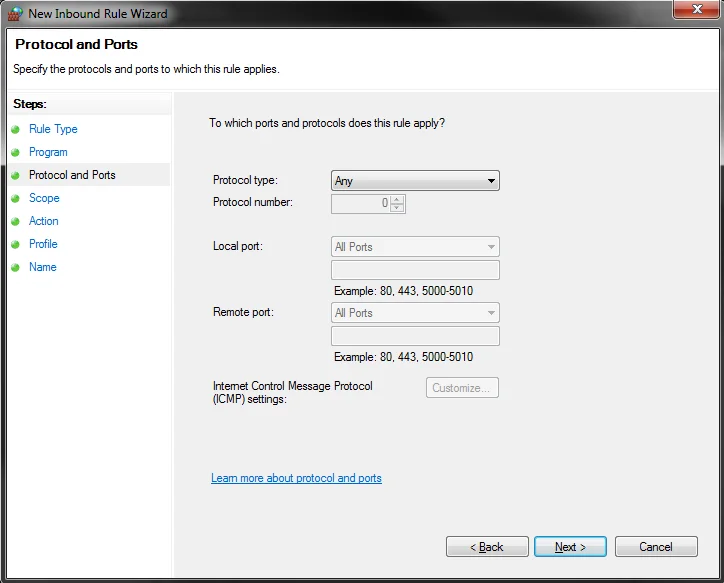
Under REMOTE IP addresses, check These IP addresses -> Add:
173.194.55.0/24 206.111.0.0/16
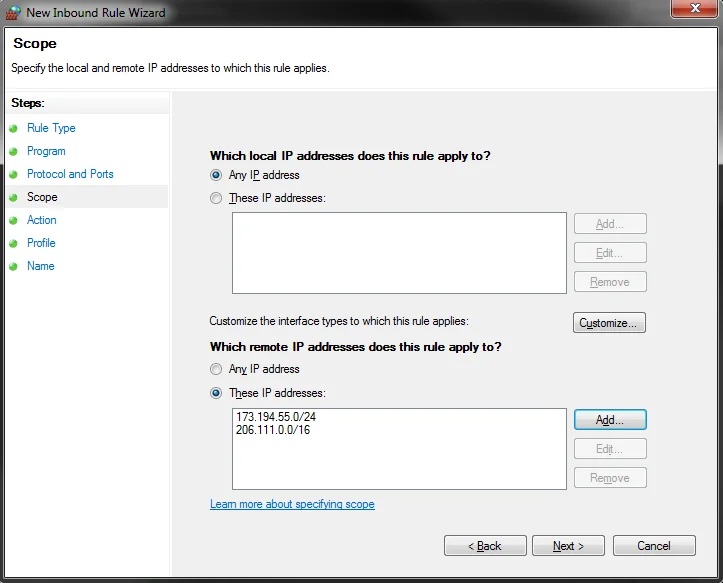
Next
Block the connextions -> Next
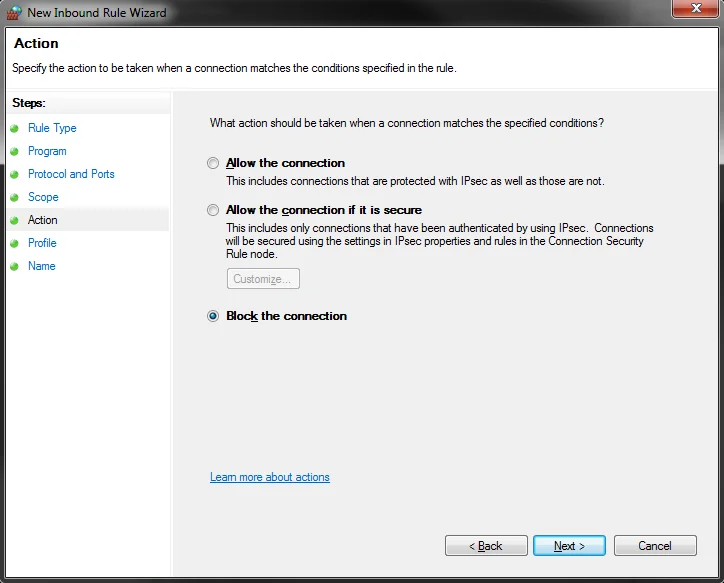
Keep Domain, Private and Public all checked -> Next
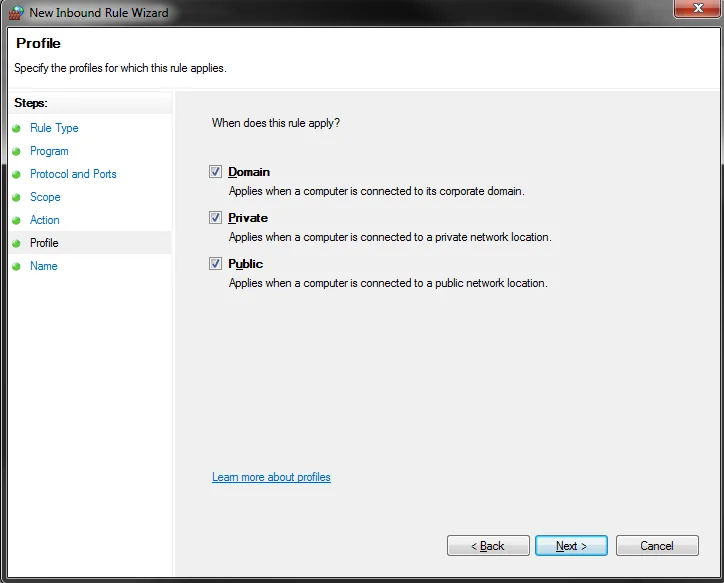
Give it a proper name and description -> Finish